|
<< Click to Display Table of Contents >> Saving and Loading Runs |
  
|
|
<< Click to Display Table of Contents >> Saving and Loading Runs |
  
|
Each time you run your model, Ventity keeps the results in memory under the name you specified (see Name the Run). All runs currently in memory are listed in the Results section of the model overview and are available for comparison in charts and tables.
Simulations are not kept between sessions unless you choose to save them to disk. To view your current list of runs, right-click "Results" in the Model Overview and select "Edit".
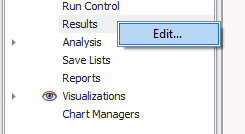
This will open the Results window which will be populated with runs, either those that have been initiated by running the model (see Running the Model) or have been loaded from disk. To load results from disk, select the ![]() icon in the Results window. This will automatically open the results folder for the model, the location where the run results will default to be saved to.
icon in the Results window. This will automatically open the results folder for the model, the location where the run results will default to be saved to.
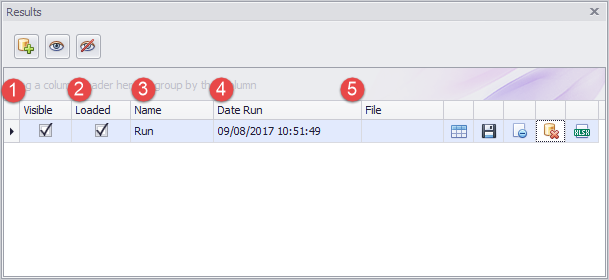
1. Visible. Toggles whether or not this run is displayed on Charts in the diagram and in the Chart Manager.
2. Loaded. Unchecking will unload the run, removing the result entirely. Note: If the run has not already been saved to disk, it will be permanently lost.
3, Name. The name of the run you specified. For more information, see Name the Run.
4. Date Run. The date and time of the run. This can be especially useful for tracking of loaded runs.
5. File. If applicable, this shows the file path for a loaded run.
In addition, there are five icons to the right of each run. You can mouse over these for more detail, but briefly they are, in order of left to right:
View Data. Displays the data of the run in a spreadsheet. For more information, see Output Tables.
Save Run. Saves the run to disk, allowing you to load it later.
You may use the same name for the run when you save it to disk, or you may choose a different name. People often choose short names that make sense in context for comparison during a session (the "session name"), and longer more informative names on disk (the "disk name"). For example, you may be looking at two runs in a session called "base case" and "aggressive", but you might choose to save them to disk as "model test 01_3Q2015_base" and "model test 01_3Q2015_aggressive".
Remove Run. Unloads the run, removing it from the Results window in its entirety.
Delete file. Unloads the run and deletes the corresponding saved run file. Note: this will make the run data unrecoverable, it will be permanently lost.
Export Run. Saves the data of the run as a .xlsx file, allowing it to be loaded as a spreadsheet into other spread-sheeting programs.