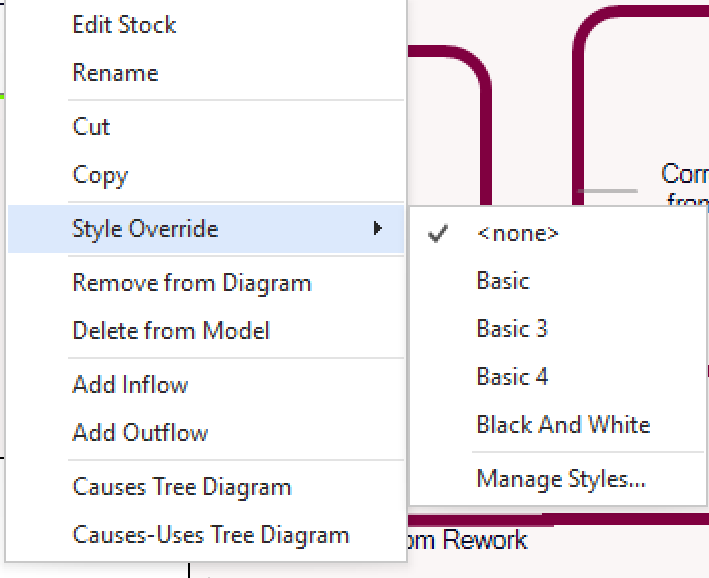|
<< Click to Display Table of Contents >> Diagram Styles |
  
|
|
<< Click to Display Table of Contents >> Diagram Styles |
  
|
The diagram style defines the background colors, fonts, text colors, shape colors and styles, arrow line styles and widths, and similar visual characteristics. To change styles, open the Style Chooser from the View menu.
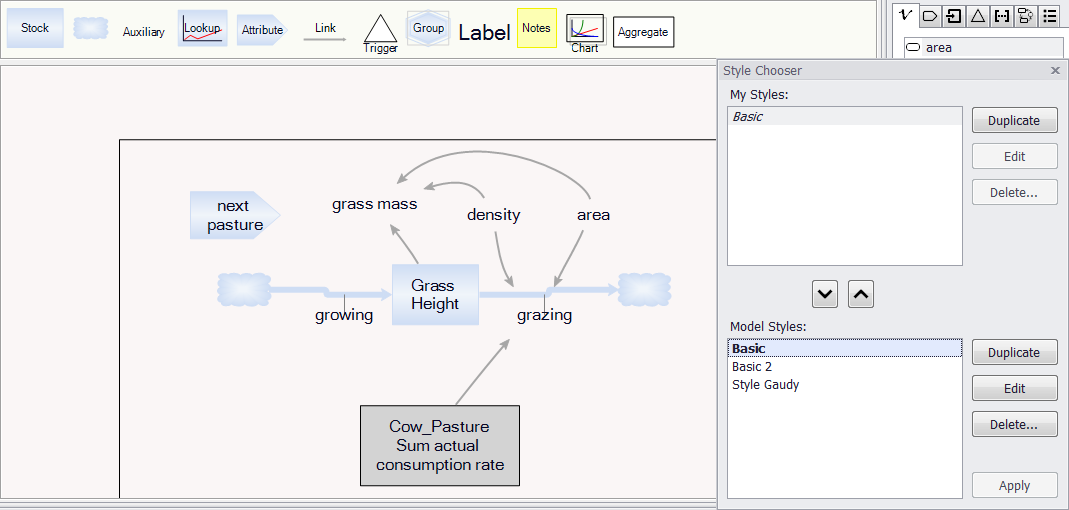
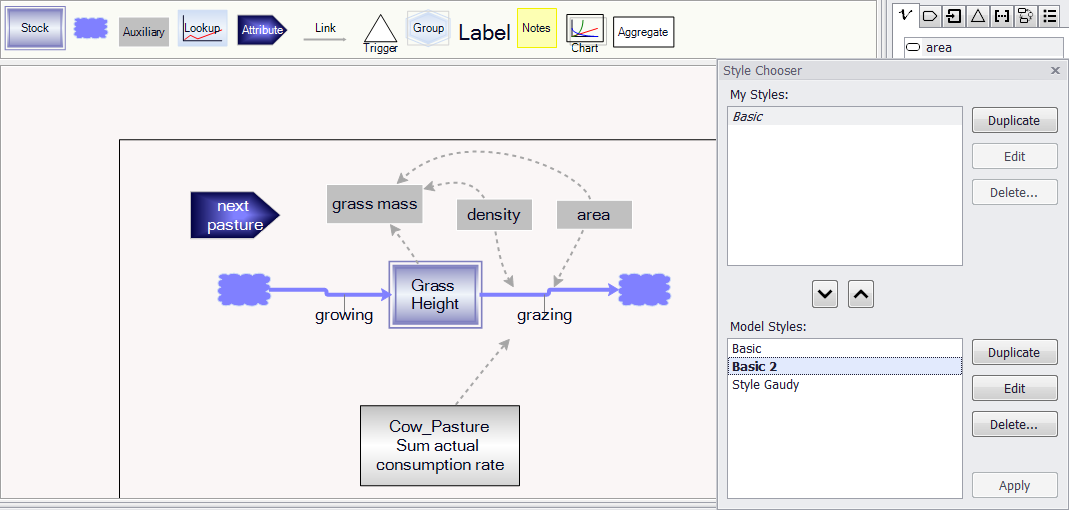
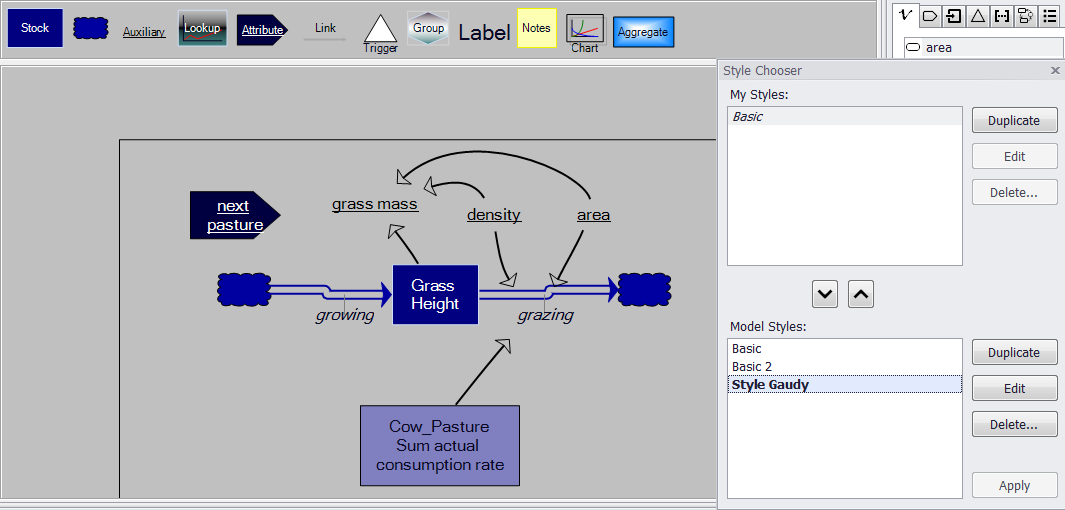
•The currently active style appears in bold.
•To apply a different style, choose another style from the Model Styles list and click "Apply".
•To edit or rename an existing style, select it and click Edit.
•To create a new style, select an existing style and click Duplicate. A copy will appear; select the copy and click Edit to rename and modify.
There are two libraries of styles, My Styles and Model Styles.
•My Styles are stored centrally and are available anytime you are working in Ventity.
•Model Styles are stored with the model. Only Model Styles may be applied to a model.
•To copy a style from one library to the other, select it and use the up and down arrow buttons.
Some styles, such as Basic and Black and White (pictured below), ship with Ventity. These styles are identified in italics in the My Styles library. They may not be modified or deleted from My Styles, but they may be duplicated and the copy may be edited.
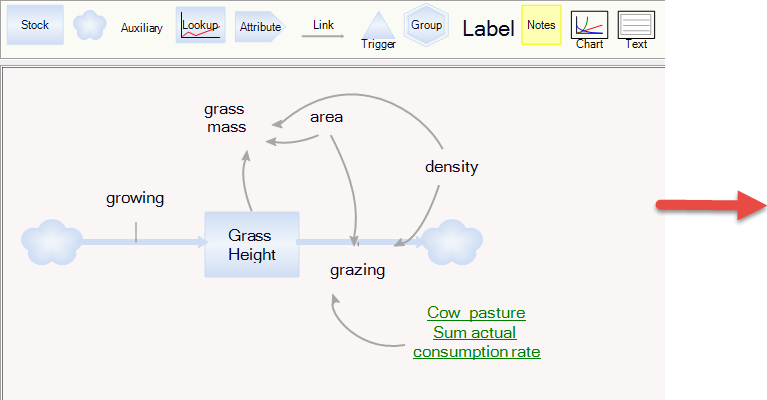
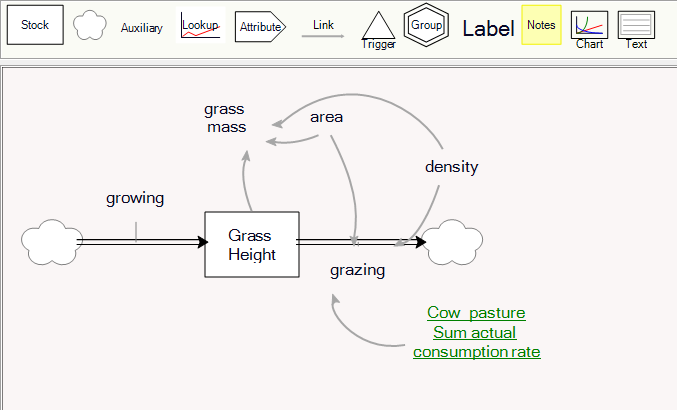
By default, all diagram elements are displayed using the settings from the selected style sheet. Sometimes, it is useful to show certain elements in different colors that others of the same type. This can be accomplished by selecting the element on the diagram and right-clicking. Using the context menu you can apply a different style to the selected item. If multiple items are selected, the new style will apply to all selected items. If you subsequently make changes to the style definition, those changes will be reflected in the affected nodes and links.