|
<< Click to Display Table of Contents >> Optimization |
  
|
|
<< Click to Display Table of Contents >> Optimization |
  
|
Ventity uses optimization for two purposes:
- Calibrating a model to historical data
- Maximizing or minimizing a payoff function for policy or decision analysis
Optimization is accessed through the Model Overview. You can add or delete Optimization definitions. You can also Duplicate a definition in order to reuse many of the parameters with somewhat different settings
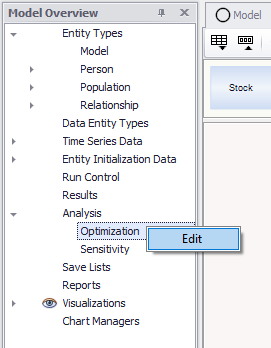
The definition dialog contains control parameters and one tab for the payoff variables and a separate tab for parameters:
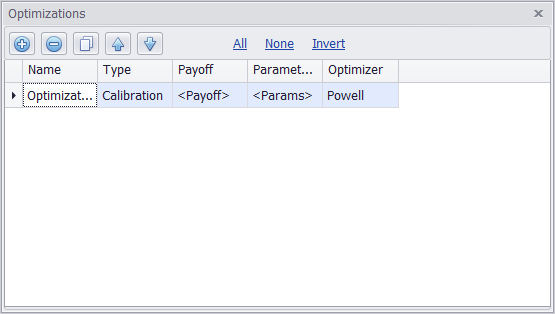
Name column allows you to change the name for for a given optimization run. This is useful for if you plan to run or save several different runs to compare.
Type column edits which kind of optimization you'll be running, either a calibration or policy run.
Payoff column is where you define your payoff, we'll go into more detail on this later.
Parameters column is where you define your parameters, which we'll get into later.
Optimizer column defines the miscellaneous details of the optimization itself.
Setting the Payoff:
Determine what variables in your model you want to optimize your model for maximizing the values of. These variables will make up your payoff. To set them, left-click on <Payoff> under the Payoff column.
The Variable tab will initially be unpopulated, you'll need to add variables to it through clicking the ![]() icon will add a blank variable to the list with a weight of 1.
icon will add a blank variable to the list with a weight of 1.
222222222
To set this variable, left-click in the variable field and begin typing the name of the variable you want to be part of the payoff, or select it from the drop-down list by clicking the arrow to the right of the variable you just added. Once you've added however many variables you want, set the weights with higher numbers being weighted as more favorable (the run will attempt to increase those variable's values more by adjusting the values of all of the variable in your model).
Once your variables and weights are set, you can move on to setting Parameters.
Setting Parameters:
Parameters are set in much the same way as payoffs. First, double-click in the <Parameters> field. Next, add variables by clicking the ![]() icon. Now, assign min and max values for these variables. These are the parameters that your optimization run will stay between, which can be useful for keeping the logic of the model intact. e.g. a variable that's tracking percentage of market share shouldn't exceed 1. If initial value is left blank, then the run will default to the variable's default initial value.
icon. Now, assign min and max values for these variables. These are the parameters that your optimization run will stay between, which can be useful for keeping the logic of the model intact. e.g. a variable that's tracking percentage of market share shouldn't exceed 1. If initial value is left blank, then the run will default to the variable's default initial value.
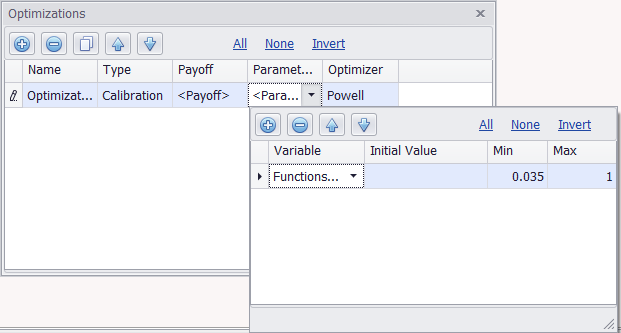
Finally, the Optimizer setting generally won't need to be edited, but contains the "under the hood" information on what the optimization will be doing during its run.
Now your optimization run is ready to go, but you'll still need data to calibrate it against. This can be done by defining a Data Entity Type.
Setting the Run:
Open the Run Control. Under "Optimization" select from the drop-down list the optimization you set up. Under "Optimization Data Sets" select from the drop-down list the Time Series or Data Entity you created that you want the optimization to use for its calibration.
Once this step is completed, you're ready to run. Results will be displayed under the Results tab and information on the Optimization run itself will be displayed under the Reports tab; both located in the Model Overview.