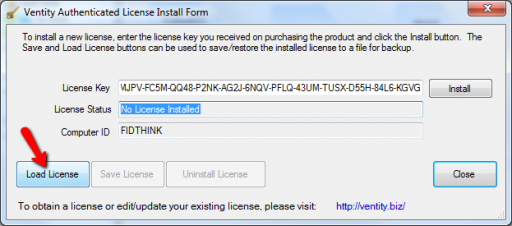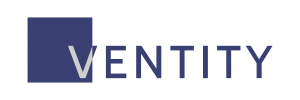1. Viewing and managing your license
You can manage your license key within Ventity. Choose Licensing Info from the Help menu:
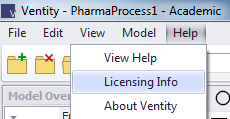
Follow the link to view license details on Ventity.biz:
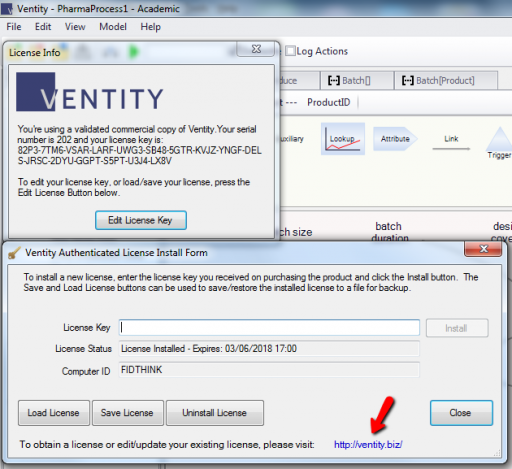
At the web page, you can purchase a commercial subscription or apply for an academic license:
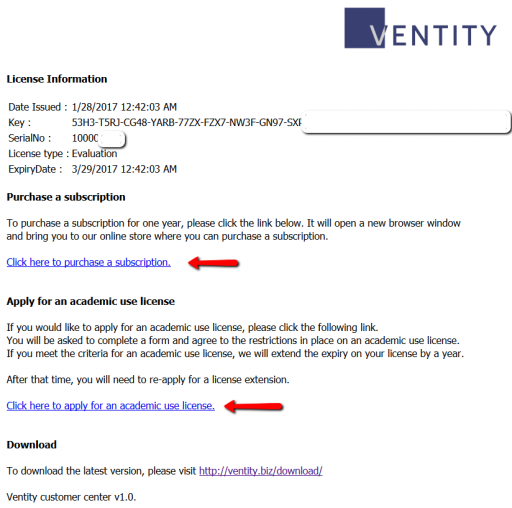
also load and save your license to a file, or uninstall a license, permitting transfer to another computer.
2. Claiming a Vensim-bundled license
Vensim Pro or DSS users with a commercial licence and current maintenance can claim a free Ventity subscription.
- Visit the Vensim licensed software download page
- Enter your Pro/DSS key (unlock code) and company name
- The site will display your current downloads, a maintenance quote if needed and your Ventity key
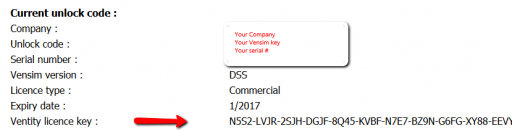
- Install the new key via the install form (see step 1 above)
3. Applying for an academic subscription
- View the License Info dialog and open the Authenticated License Install Form (step 1 above)
- If you haven’t already done so, paste your evaluation key into the License Key field and click Install; if you are upgrading or extending an existing subscription, skip this step
- Follow the provided link to your license information page on ventity.biz (see step 1 above)
- Follow the link provided to the academic license request form (see step 1 above)
- Be sure that you meet the academic license requirements
- Fill out the form and send the license request
- Your license status will update automatically; you do not need to reinstall your key
4. Authenticating without a network connection
Ventity keys must be validated against our license server. This requires a network connection. If you don’t have a connection, you can validate manually.
- View the License Info dialog and open the Authenticated License Install Form (step 1 above)
- If you haven’t already done so, paste your key into the License Key field and click Install
- The installer will attempt to authenticate the license; if firewalls or network availability prevent this, the software will offer to save a license file for you; click Yes
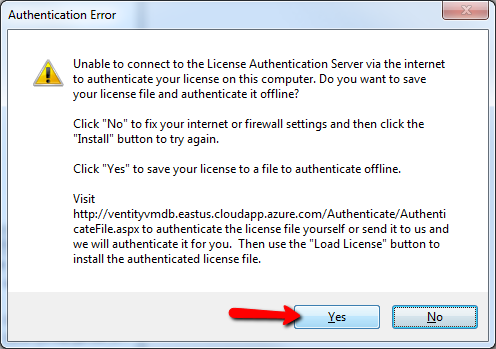
- When you have network access, visit the Ventity license authentication page
- Browse to locate your license file, and Authorize
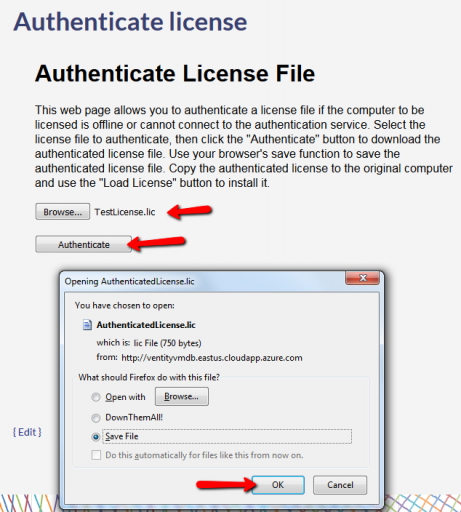
- Save the authorized license where you can find it easily
- Return to Ventity, and Load the authorized license file